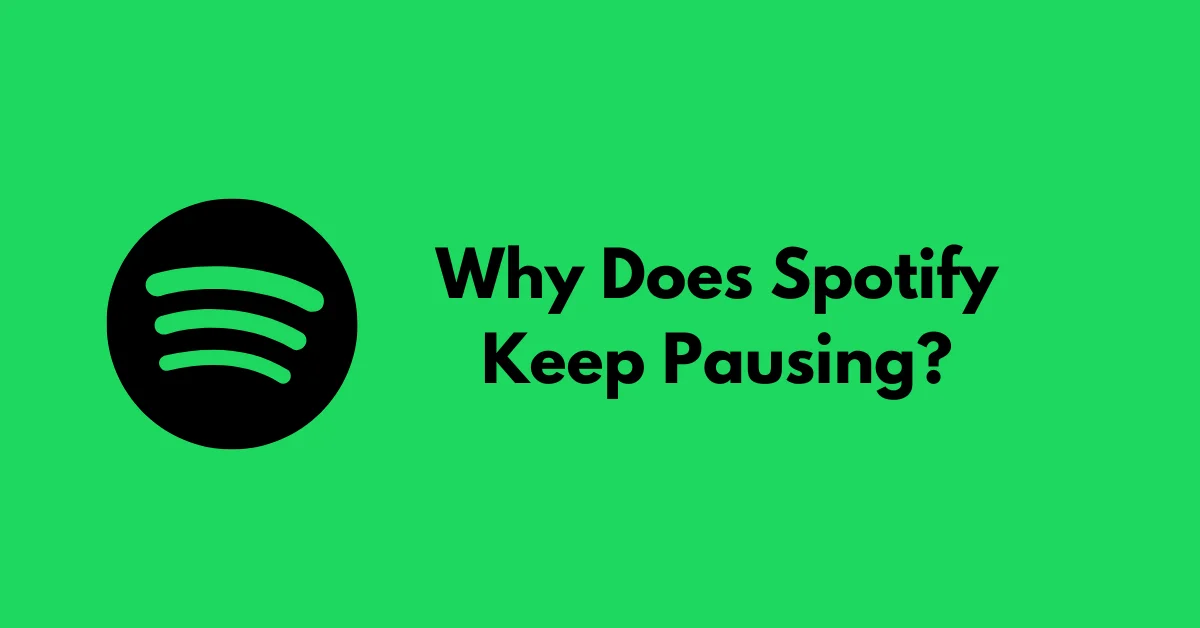Have you ever been jamming to your favorite tunes or engrossed in a captivating podcast, only to have Spotify suddenly pause for no apparent reason? It’s frustrating when your music or audio experience is interrupted unexpectedly, leaving you wondering, “Why does Spotify keep pausing?”
Whether you’re listening on the Spotify mobile app or using your computer, there are several potential reasons why your audio playback might keep stopping. In this comprehensive guide, we’ll explore the common causes behind Spotify’s random pauses and provide practical solutions to help you enjoy uninterrupted listening sessions.
Contents
- 1 Spotify is Logged In on Another Device
- 2 Another App is Interfering with Spotify
- 3 Discord is Interfering with Spotify (Windows)
- 4 Spotify Can’t Run in the Background
- 5 Your Internet Connection is Spotty
- 6 The Cache Needs to be Cleared
- 7 The App Needs an Update or Reinstall
- 8 Frequently Asked Questions
- 9 Conclusion
Spotify is Logged In on Another Device
One of the most common reasons why Spotify keeps pausing is that your account is signed in on another device. Spotify allows you to link your account to multiple devices, but it can only play audio on one device at a time. If someone else starts listening to a song or podcast on another device logged in with your Spotify account, the playback on your device will pause to allow the other person to listen.
For example, let’s say your Spotify account is connected to an Amazon Alexa speaker at home, and while you’re listening to Spotify in your car, someone asks Alexa to play a song. In this scenario, your Spotify playback will stop so that the other device can start streaming.
To check where your Spotify account is currently in use, look for the speaker icon near the bottom-right corner of the Spotify app. Click or tap on it to see a list of connected devices. You can disconnect other devices remotely by tapping the three dots next to the device and selecting “Forget Device.”
If you suspect that someone has unauthorized access to your Spotify account, it’s a good idea to change your password immediately by visiting the Spotify account settings.
Another App is Interfering with Spotify
Sometimes, other apps on your mobile device can cause Spotify to pause unexpectedly. Certain mobile games and video apps are designed to automatically pause any music or audio playback when they’re opened, in order to take control of your device’s speaker or headphones.
Apps like Roblox, Genshin Impact, and websites or apps that automatically play videos are notorious for causing interruptions in Spotify playback. If you notice that Spotify pauses when you open a specific app or game, try disabling any in-game music or sound effects in the app’s settings. This may allow Spotify to continue playing in the background.
If you’re using headphones with audio controls, like AirPods, try restarting the music or podcast from the headphones after opening the offending app or game.
Discord is Interfering with Spotify (Windows)
For users listening to Spotify on a Windows PC, the popular communication app Discord can sometimes cause unwanted pauses. This issue is particularly prevalent when you’re in a Discord voice chat or call, but Spotify may keep stopping even if Discord is simply running in the background.
While Discord hasn’t released an official fix for this issue yet, you can temporarily resolve the problem by closing all open Discord processes. To do this, press Ctrl + Shift + Esc to open the Task Manager, select the Discord process, and click “End Task.” Repeat this for any other Discord processes that appear.
Spotify Can’t Run in the Background
Your device settings may be preventing Spotify from running in the background, causing it to pause when minimized or when your device is inactive. This often happens when you’re listening on a phone, tablet, or laptop that’s not plugged in, but it can also occur on PCs and Macs if background processes are disabled.
To ensure that Spotify can continue playing when it’s not the active app or when your device is idle, you’ll need to give the app permission to run in the background. The steps to do this vary depending on your device and operating system:
- Samsung Galaxy: Go to Settings > Battery & device care > Battery, select “Background usage limits,” and add Spotify to the “Never sleeping apps” list.
- Other Android devices: Long-press the Spotify app icon, tap the “i” in a circle, select “Battery,” and choose “Unrestricted.”
- iPhone and iPad: Go to Settings > Spotify and toggle on the “Background Refresh” switch. If it’s grayed out, disable Low Power Mode.
- Windows 11: Go to Settings > Apps > Installed apps, click the three dots next to “Spotify,” select “Advanced options,” and choose “Always” from the “Let this app run in the background” menu.
- Windows 10: Go to Settings > Privacy > Background apps, ensure “Let apps run in the background” is turned on, and select “On” next to Spotify.
- Mac: Open System Settings > General > Login items, and toggle on the switch next to “Spotify” under “Allow in the Background.”
Your Internet Connection is Spotty
A slow, unstable, or overloaded internet connection can also cause Spotify to pause intermittently. If your internet connection can’t keep up with the data demands of streaming music or podcasts, Spotify may pause to buffer or try to reconnect.
If you’re listening to Spotify using a Wi-Fi or Bluetooth speaker or headphones, any interference or range issues with these wireless connections can also lead to random pauses.
To troubleshoot connection issues, try moving closer to your Wi-Fi access point or Bluetooth device, or consider running a speed test to check if there’s a problem with your internet connection. You can also try restarting your router or connecting to a different network.
Additionally, you can lower the streaming quality in the Spotify app to reduce the data demands and prevent pauses due to buffering. To do this, tap your profile photo, select “Settings and privacy,” then “Audio quality,” and choose “Automatic.”
The Cache Needs to be Cleared
Spotify stores temporary data and files in a cache to improve performance and reduce data usage. However, if these cached files become corrupted, they can cause playback issues, including random pauses.
Fortunately, clearing the Spotify cache is a simple process that can help resolve many glitches and stability issues. In the Spotify desktop app, click your profile photo, select “Settings,” scroll down to the “Storage” section, and click “Clear cache.”
On the mobile app, tap your profile photo, select “Settings and privacy,” then “Storage,” and choose “Clear cache.”
The App Needs an Update or Reinstall
If it’s been a while since you’ve updated Spotify, checking for and installing the latest version of the app can sometimes resolve persistent pausing issues. App updates often include bug fixes and performance improvements that can address known problems.
On an iPhone or iPad, check for updates in the App Store. On Android devices, check for updates in the Play Store. For the Spotify desktop app, click your profile photo and select “Update Spotify now” (if an update is available).
If an app update doesn’t solve the problem, uninstalling and reinstalling Spotify can provide a fresh start and potentially fix any underlying issues causing the pauses.
Frequently Asked Questions
Q: Why does Spotify keep pausing on my Android phone?
There could be several reasons why Spotify keeps pausing on your Android phone, such as another app interfering with the playback, background process restrictions, or a spotty internet connection. Check your device settings and battery optimization settings for Spotify, and ensure no other apps are overriding the audio playback.
Q: Why does Spotify keep pausing on my iPhone?
If Spotify keeps pausing on your iPhone, it could be due to Low Power Mode being enabled, which restricts background app activity. Disable Low Power Mode and ensure the “Background Refresh” setting is turned on for Spotify. Also, check if any other apps are causing interference.
Q: Can a slow internet connection cause Spotify to pause?
Yes, a slow or unstable internet connection can lead to Spotify pausing intermittently. Spotify may pause to buffer or reconnect if your internet can’t keep up with the streaming demands. Try lowering the audio quality or connect to a more stable network.
Q: Can Spotify Premium prevent pausing issues?
While Spotify Premium offers higher audio quality and other benefits, it doesn’t directly address pausing issues caused by factors like background process restrictions, app interference, or internet connectivity problems. However, Premium users can download songs and playlists for offline listening, which eliminates pauses due to buffering or connectivity issues.
Conclusion
Experiencing random pauses while enjoying your favorite music or podcasts on Spotify can be incredibly frustrating. However, by understanding the common causes behind this issue and following the troubleshooting steps outlined in this guide, you can significantly reduce or eliminate these unwanted interruptions.
Remember, if Spotify keeps pausing after trying these solutions, it’s always a good idea to contact Spotify’s support team for further assistance. They may be able to provide additional guidance or identify any underlying issues specific. You can contact them at https://support.spotify.com/us/article/contact-us.