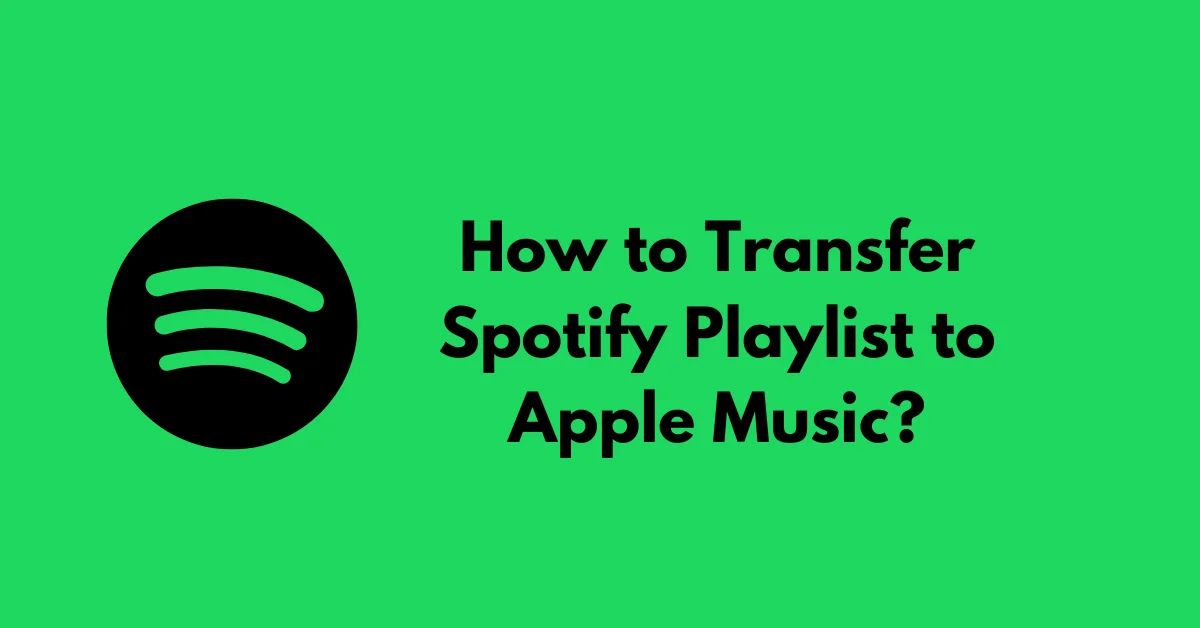Have you been rocking to your favorite Spotify playlists but want to switch to Apple Music? Don’t worry, you don’t have to bid farewell to those carefully curated playlists you’ve spent hours perfecting. Thanks to a nifty tool called TuneMyMusic, transferring your Spotify playlists to Apple Music is a breeze!
Contents
- 1 How to Transfer Spotify Playlist to Apple Music? (Quick Steps)
- 2 Linking Your Accounts: The First Step
- 3 Selecting What to Transfer: Playlists, Liked Songs, and More!
- 4 Initiating the Transfer: A Few Clicks Away
- 5 The Finishing Touches: Enjoying Your Music on Apple Music
- 6 TuneMyMusic: The Trusted Bridge Between Streaming Services
- 7 Conclusion
How to Transfer Spotify Playlist to Apple Music? (Quick Steps)
Here are the steps to transfer Spotify playlists to Apple Music in a list format:
- Go to TuneMyMusic.com
- Link your Spotify and Apple Music accounts
- Authorize TuneMyMusic to access your accounts
- Select what to transfer:
- Playlists
- Liked songs
- Albums
- Artists
- Click “Transfer”
- Wait for TuneMyMusic to complete the transfer
- Open Apple Music to access your transferred content
However, in this article, we’ll guide you through the simple process, ensuring a smooth transition between the two music streaming giants.
Linking Your Accounts: The First Step
Before you can commence the playlist transfer, you need to link your Spotify and Apple Music accounts with TuneMyMusic. Here’s how you can do it:
- Visit the TuneMyMusic website (www.tunemymusic.com).
- Click on the “Link Accounts” button.
- Follow the prompts to authorize TuneMyMusic to access your Spotify and Apple Music accounts.
It’s as simple as that! TuneMyMusic takes privacy seriously, so rest assured that your data is safe and secure.
Selecting What to Transfer: Playlists, Liked Songs, and More!
Once your accounts are linked, it’s time to decide what you want to transfer to Apple Music. TuneMyMusic offers a range of options, including:
- Playlists: Transfer your carefully curated Spotify playlists, complete with all the songs and their order.
- Liked Songs: Move your entire collection of liked songs from Spotify to Apple Music.
- Albums: Bring over the albums you’re following on Spotify to your Apple Music library.
- Artists: Sync the artists you follow on Spotify with your Apple Music account.
Simply select the items you want to transfer, and TuneMyMusic will take care of the rest.
Initiating the Transfer: A Few Clicks Away
After selecting what you want to transfer, it’s time to initiate the process. Here’s how:
- Double-check your selections to ensure you’re transferring the right content.
- Click the “Transfer” button.
- Sit back and let TuneMyMusic work its magic!
The transfer process may take some time, depending on the size of your library and the number of playlists you’re transferring. But don’t worry; TuneMyMusic will keep you updated with progress notifications along the way.
The Finishing Touches: Enjoying Your Music on Apple Music
Once the transfer is complete, you’ll receive a notification from TuneMyMusic. Now, it’s time to fire up your Apple Music app and enjoy your favorite tunes!
You’ll find your transferred playlists, liked songs, albums, and artists seamlessly integrated into your Apple Music library. It’s like you never left Spotify, but with the added benefits of Apple Music’s features and ecosystem.
TuneMyMusic: The Trusted Bridge Between Streaming Services
TuneMyMusic is more than just a tool for transferring playlists between Spotify and Apple Music. It’s a trusted platform that aims to make transitioning between music streaming services as smooth and seamless as possible.
With TuneMyMusic, you can also transfer your music library between other popular services like YouTube Music, Deezer, and Amazon Music. This means that no matter which platform you prefer, your music will always be just a few clicks away.
Conclusion
Switching from Spotify to Apple Music no longer means saying goodbye to your carefully curated playlists and music library. With TuneMyMusic, you can effortlessly transfer your Spotify playlists, liked songs, albums, and artists to Apple Music, ensuring a seamless transition between the two platforms.
So, what are you waiting for? Link your accounts, select your content, and let TuneMyMusic do the heavy lifting. Your favorite tunes will be waiting for you on Apple Music, ready to be enjoyed anytime, anywhere.