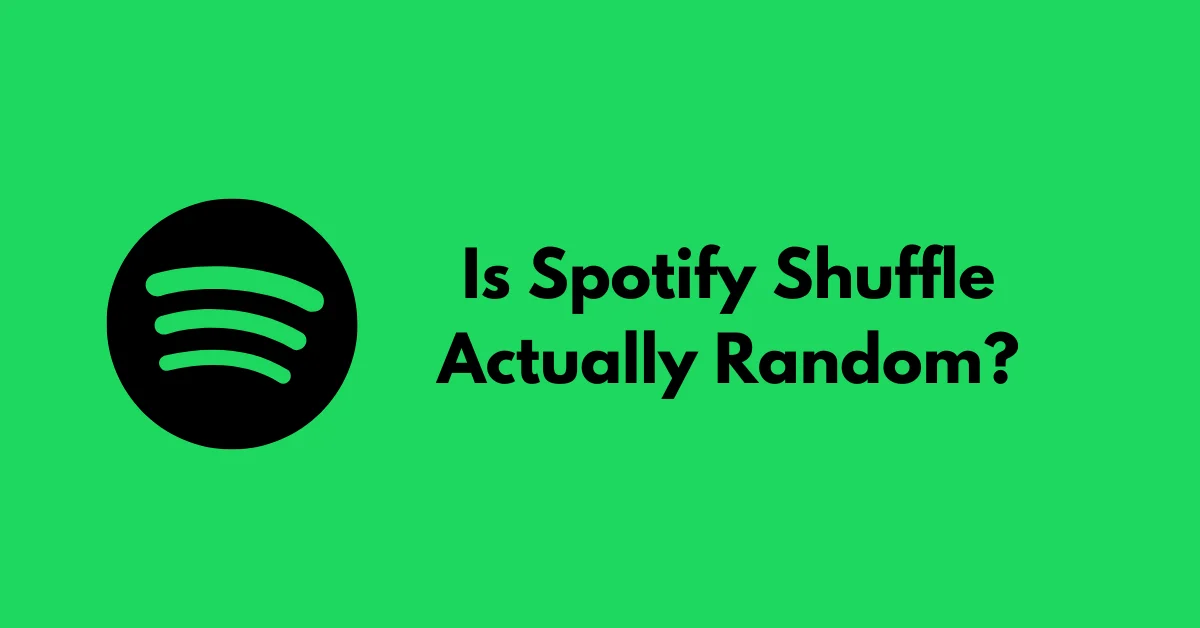If you’re a music lover who enjoys listening to playlists or albums on Spotify, you’ve probably used the shuffle feature at some point. Shuffling your songs can be a great way to add variety and surprise to your listening experience. However, have you ever wondered if Spotify’s shuffle feature is truly random?
As many users have noticed, shuffle mode on Spotify is not 100% random. Instead, it depends on factors like the popularity of the song and your recent listening history. This means that when you hit the shuffle button, the order of songs might not be as random as you’d expect.
Contents
Understanding Spotify’s Shuffle Algorithm
For those who use Spotify, it turns out that the ‘shuffle’ feature isn’t always truly random. This is due to a certain feature called Automix, which is designed to select songs that potentially go well together while shuffling.
Automix is a virtual DJ of sorts, aiming to blend different genres or songs in a way that provides a smoother listening experience. Spotify tries to avoid shuffling songs that sound too dissimilar from each other, creating a more cohesive flow.
While some users might find this feature helpful, especially if they have a diverse music taste, others might prefer a truly random shuffle experience. After all, sometimes you might want to mix things up and hear vastly different genres or styles back-to-back.
How to Make Spotify Shuffle Truly Random?
If you prefer a more random shuffle experience on Spotify, you can turn off the Automix feature. Here’s how:
- For Mobile Users (iOS and Android):
- Open the Spotify app and go to Home > Settings > Playback > Automix.
- Toggle off the Automix option.
- For Desktop Users (Windows and macOS):
- Open the Spotify desktop app and click on your profile name in the top-right corner.
- Select Settings > Playback > Automix.
- Uncheck the Automix option to turn it off.
By turning off Automix, your shuffle experience will be truly random, with no algorithm trying to blend similar songs together.
Crossfade Feature for Seamless Transitions
While you’re adjusting your shuffle settings, you might also want to explore Spotify’s “Crossfade” feature. Crossfade allows for a seamless transition between songs by fading the first song into the second, creating a smooth, continuous listening experience.
This feature can be especially useful for those who enjoy electronic music or prefer to avoid any pauses between tracks. Here’s how to enable Crossfade:
- For Mobile Users (iOS and Android):
- Go to Home > Settings > Playback > Crossfade.
- You can choose the length of the crossfade, ranging from 0 seconds (no crossfade) to 12 seconds.
- For Desktop Users (Windows and macOS):
- Click on the dropdown menu in the top-left corner and select Settings > Playback > Crossfade Songs.
- Adjust the length of the crossfade to your preference.
By combining a truly random shuffle with the Crossfade feature, you can create a unique and seamless listening experience tailored to your preferences.
Frequently Asked Questions
Q: Does Spotify’s shuffle feature consider song popularity?
Yes, Spotify’s shuffle algorithm takes into account the popularity of songs when creating the shuffled order. More popular or frequently played songs may appear more often in the shuffle.
Q: Can I shuffle an entire album on Spotify?
Absolutely! Just navigate to the album you want to shuffle and click or tap on the “Shuffle Play” button. This will play the album’s tracks in a random order.
Q: Does the shuffle feature work the same for playlists and personal libraries?
Yes, the shuffle feature works similarly for both Spotify playlists and your personal library of saved songs. The Automix and Crossfade settings apply to both types of content.
Q: Can I create a truly random playlist on Spotify?
While Spotify’s shuffle feature may not be entirely random, you can create a playlist with a random selection of songs by using third-party tools or apps designed for this purpose.
Whether you prefer a more curated shuffle experience or a truly random one, Spotify offers settings to cater to your preferences. By understanding how the shuffle algorithm works and adjusting the Automix and Crossfade options, you can create a personalized listening experience that suits your mood and taste.