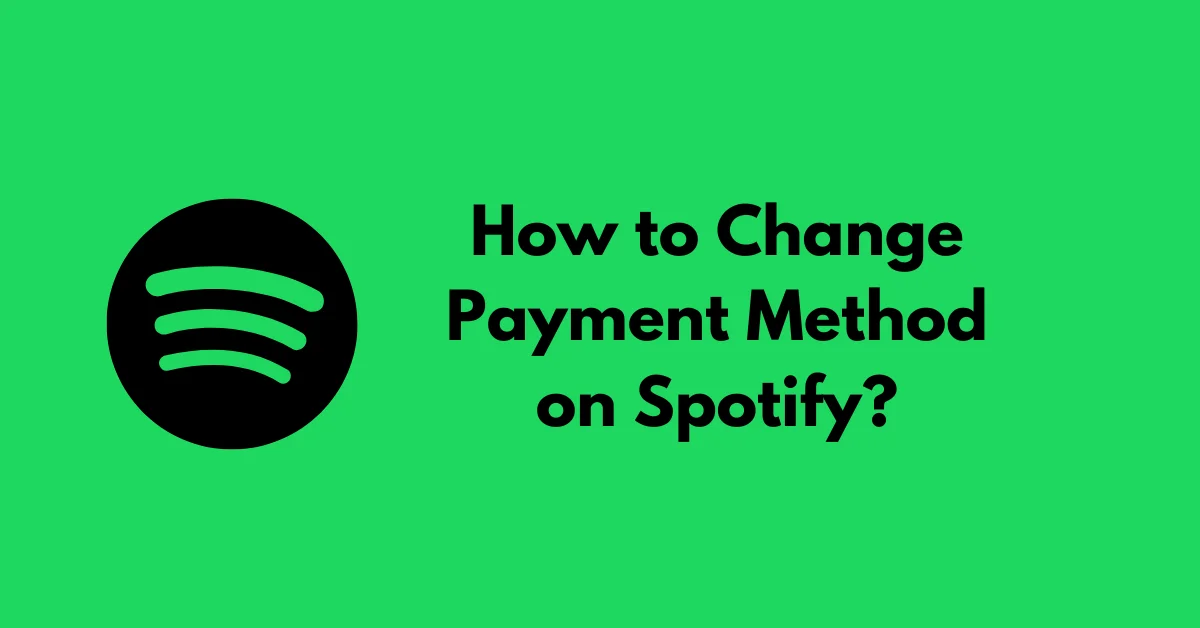Paying for digital services like Spotify Premium has become a part of our daily lives. However, sometimes we need to update our payment methods due to expired cards, account changes, or simply wanting to use a different payment option.
Luckily, Spotify makes it easy to change your payment method, whether you’re using the app on your Android, iOS device, or accessing it through a desktop browser.
In this guide, we’ll walk you through the process step-by-step, so you can continue enjoying your favorite music and podcasts without interruption.
Contents
The Importance of Keeping Your Payment Method Up-to-Date
Before we dive into the steps, let’s understand why it’s crucial to keep your payment method updated on Spotify. Firstly, if your payment method expires or becomes invalid, Spotify will not be able to charge you for your Premium subscription. This could lead to your account being downgraded to the free version, which means you’ll lose access to various features like ad-free listening, offline mode, and high-quality audio.
Secondly, having an up-to-date payment method ensures a seamless experience when renewing your subscription or upgrading to a different plan. You won’t have to worry about any disruptions or missing out on your favorite content.
Lastly, keeping your payment information current is a good practice for security reasons. Outdated or compromised payment methods can put your personal and financial information at risk.
Quick Answer:
To change payment method on Spotify:
1. Log into your Spotify account on the website.
2. Click your profile picture and select “Account.”
3. Scroll to “Your plan” and click “Update” next to your current payment method.
4. Enter new payment details like credit/debit card or PayPal.
5. Follow prompts to complete the update process.
6. New payment method will be used for future billing.
How to Change Payment Method on Spotify? Step-by-Step Guide
Now that you understand the importance of updating your payment method, let’s dive into the step-by-step process for different platforms.
How to Change Payment Method on Spotify For Desktop (Web Player):
- Open your preferred web browser and navigate to the Spotify website
- Log in to your Spotify account using your username and password.
- Once logged in, click on your profile picture in the top-right corner of the screen.
- From the dropdown menu, select “Account.”
- Scroll down to the “Your plan” section, and you’ll see your current payment method listed under “Payment.”
- Click the “Update” button next to your payment method.
- A new window will pop up, prompting you to enter your new payment information. Spotify accepts credit/debit cards, PayPal, and certain prepaid cards or mobile payment options (depending on your region).
- Follow the on-screen instructions to enter your new payment details accurately.
- Once you’ve entered all the required information, click “Change Payment Method” to save your new payment method.
How to Change Payment Method on Spotify For Android:
- Open the Spotify app on your Android device.
- Tap on the “Your Library” icon at the bottom-right corner of the app.
- Scroll down and tap on the “Premium” option.
- Under the “Your Plan” section, you’ll see your current payment method listed. Tap on the “Update” button next to it.
- Follow the on-screen prompts to enter your new payment information.
- Once you’ve entered all the required details, tap “Update Payment Method” to save the changes.
How to Change Payment Method on Spotify For iOS:
- Open the Spotify app on your iOS device (iPhone or iPad).
- Tap on the “Your Library” icon at the bottom-right corner of the app.
- Scroll down and tap on the “Premium” option.
- Under the “Your Plan” section, you’ll see your current payment method listed. Tap on the “Update” button next to it.
- Follow the on-screen instructions to enter your new payment information.
- Once you’ve entered all the required details, tap “Update Payment Method” to save the changes.
Important Notes
- If you’re having trouble updating your payment method within the Spotify app, try accessing your account through a web browser. Sometimes, the app may not allow certain changes, and the website offers more flexibility.
- Ensure that you have a stable internet connection while updating your payment method, as any interruptions could cause errors or incomplete updates.
- If you’re switching from one payment method to another (e.g., credit card to PayPal), make sure to update the billing information correctly to avoid any issues with your subscription renewal.
- Keep in mind that changing your payment method does not automatically update your subscription plan or billing date. Your next payment will be processed on the regular billing date using the new payment method.
Frequently Asked Questions (FAQs)
Q: Can I change my Spotify payment date?
A: Unfortunately, if you’re currently subscribed to Spotify Premium, you cannot change your payment date directly. However, you can cancel your existing subscription and then resubscribe on the desired date. Keep in mind that this will result in a temporary downgrade to the free version until you resubscribe.
Q: Can I use PayPal to pay for Spotify Premium?
A: Yes, absolutely! PayPal is one of the accepted payment methods for Spotify Premium subscriptions. Make sure to have a valid PayPal account with a linked bank account or credit/debit card to ensure smooth payments.
Q: Can I pay for Spotify Premium with an iTunes gift card?
A: No, Spotify no longer offers in-app subscription options for the iOS app. Therefore, you cannot use an iTunes gift card to pay for your Spotify Premium subscription. You’ll need to use a credit/debit card, PayPal, or any other accepted payment method directly through the Spotify website or app.
Q: Why can’t I change my payment method directly in the Spotify app?
A: While the Spotify app allows you to update your payment method in most cases, there may be instances where the app doesn’t support certain changes or payment options. This could be due to regional restrictions, app version limitations, or other technical reasons. In such cases, accessing your account through the Spotify website (www.spotify.com) is recommended, as it typically offers more flexibility and options for managing your payment methods.
Conclusion
Keeping your payment method up-to-date on Spotify is crucial for uninterrupted access to your Premium subscription and all its features. By following the step-by-step guide provided in this article, you can easily change your payment method on Spotify, whether you’re using the desktop web player, the Android app, or the iOS app.
Remember to ensure a stable internet connection, accurately enter your new payment information, and keep an eye out for any region-specific restrictions or limitations. With an updated payment method, you can continue enjoying your favorite music and podcasts without any disruptions.